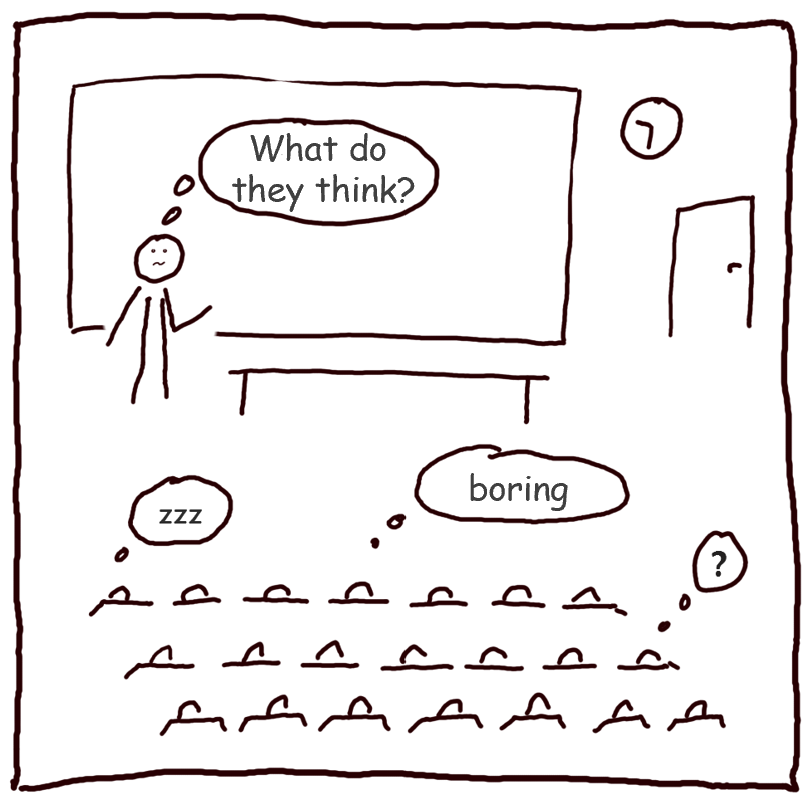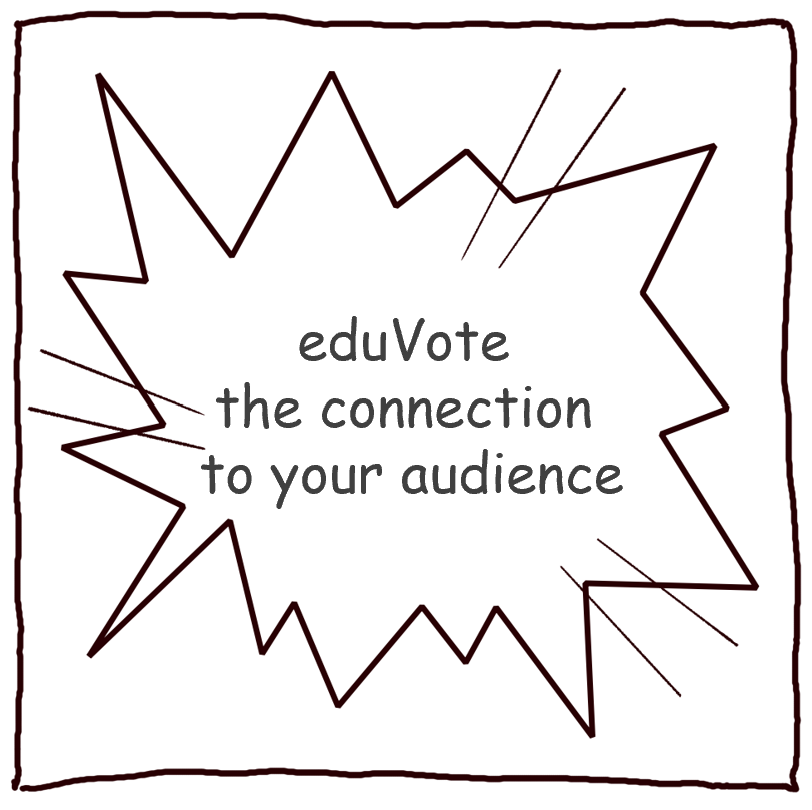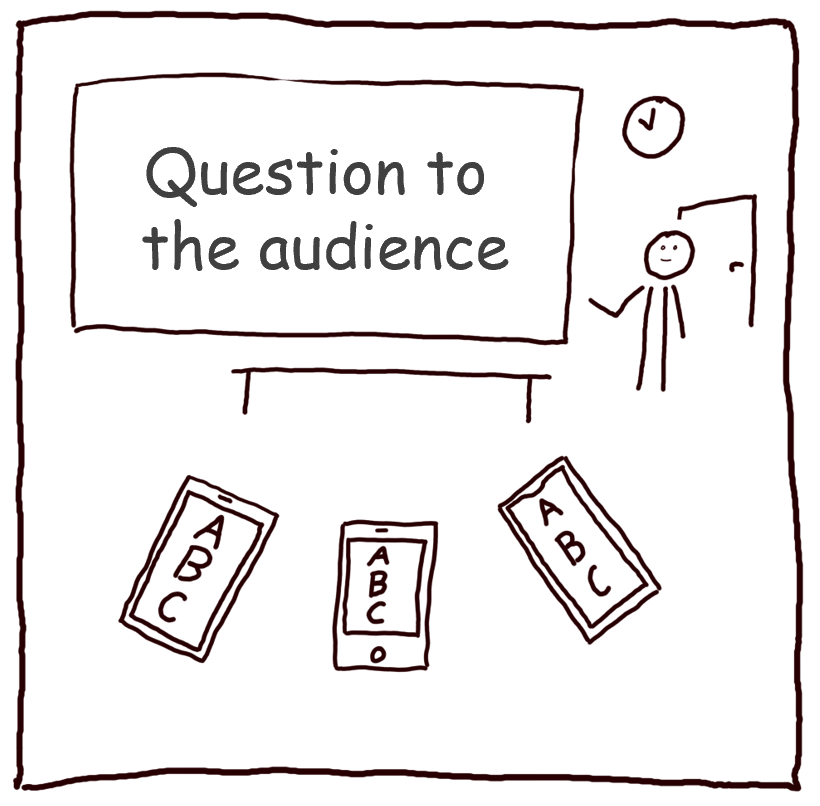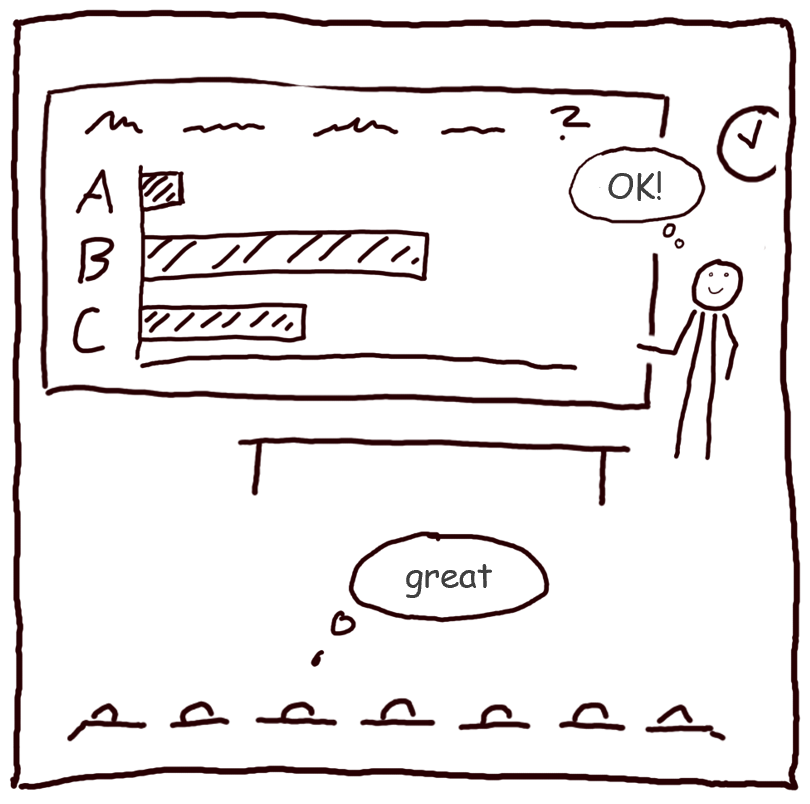Attention: Please follow these instructions.
- Download the add-in via the download link.
- Press Control and at the same time click on the downloaded file in Downloads.
- Ignore the message and select "open". (If you are not offered "Open", repeat the last step).
- Click the following within the installation window: "Continue", " Continue", "Accept", "Install"
- Enter your system password and select "Install software".
- Grant access to Downloads, System Events and PowerPoint one after the other by clicking "OK" three times.
- After installation, please check the "Trust access to the VBA project object model" box in the "PowerPoint | Settings | Security" menu.